Mattermost is an open-source, self-hostable online chat service with file sharing, search, and integrations. It is designed as an internal chat for organizations and companies and most markets itself as an open-source alternative to Slack and Microsoft Teams. In this article, we are going to learn how to install Mattermost on AlmaLinux 8. So, let’s get started.
Checkout the Mattermost Project Here.
Pre-requisites
- A system with AlmaLinux 8 installed and running.
rootaccess to the system.- Docker installed and running, for this, you can refer to one of our guides on installing Docker on AlmaLinux 8.
Once you’re all set, we’ll proceed with Mattermost installation and configuration.
Install Nginx
Let’s begin with installing Nginx. Install using the below codes.
yum install nginx -yEnable services
systemctl enable nginx
systemctl start nginx
systemctl status nginxEnable Firewall
firewall-cmd --permanent --add-service=http
firewall-cmd --permanent --add-service=https
firewall-cmd --reloadInstall Let’s Encrypt SSL Certificate
Let’s issue an SSL certificate for the domain. For this, we will need the EPEL repository and the mod_ssl package on AlmaLinux 8 operating system.
Update and install EPEL repository and the mod_ssl package on the system using the below command:
dnf install epel-release mod_ssl -yNext, we will install the certbot client which is used to create Let’s Encrypt certificates:
dnf install python3-certbot-nginx -yInstall SSL Certificate
Use the certbot command to issue a Let’s Encrypt certificate. Replace dev.domainhere.info and dev@dev.domainhere.info with your domain name and email :
certbot --nginx --agree-tos --redirect --hsts --staple-ocsp --email dev@dev.domainhere.info -d dev.domainhere.infoSSL certificates are valid for 90 days. The renewal process is now automated, you do not have to renew this manually.
Restart Nginx
Restart apache to avoid getting error messages.
systemctl restart nginxConfiguring Nginx Server Blocks
Let’s configure nginx.conf with the following command:
nano /etc/nginx/nginx.confReplace the nginx.conf file with the below configuration.
# For more information on configuration, see:
# * Official English Documentation: http://nginx.org/en/docs/
# * Official Russian Documentation: http://nginx.org/ru/docs/
user nginx;
worker_processes auto;
error_log /var/log/nginx/error.log;
pid /run/nginx.pid;
# Load dynamic modules. See /usr/share/doc/nginx/README.dynamic.
include /usr/share/nginx/modules/*.conf;
events {
worker_connections 1024;
}
http {
log_format main '$remote_addr - $remote_user [$time_local] "$request" '
'$status $body_bytes_sent "$http_referer" '
'"$http_user_agent" "$http_x_forwarded_for"';
access_log /var/log/nginx/access.log main;
sendfile on;
tcp_nopush on;
tcp_nodelay on;
keepalive_timeout 65;
types_hash_max_size 2048;
include /etc/nginx/mime.types;
default_type application/octet-stream;
# Load modular configuration files from the /etc/nginx/conf.d directory.
# See http://nginx.org/en/docs/ngx_core_module.html#include
# for more information.
include /etc/nginx/conf.d/*.conf;
}Now, type in Ctrl+O and type Ctrl+X to save and exit the file.
Create a new Nginx configuration file dev.conf for the domain with the following command:
vi /etc/nginx/conf.d/dev.confAdd the following codes:
Replace
dev.domainhere.info&192.169.7.180withYour Domain Name & IPand Change SSL Path according to your SSL Path.
upstream app {
server 127.0.0.1:8065;
keepalive 32;
}
server {
listen 80 default_server;
server_name dev.domainhere.info;
return 301 https://$server_name$request_uri;
}
server {
listen 443 ssl; # managed by Certbot
# The host name to respond to
server_name dev3.domainhere.info;
ssl_certificate /etc/letsencrypt/live/dev.domainhere.info/fullchain.pem; # managed by Certbot
ssl_certificate_key /etc/letsencrypt/live/dev.domainhere.info/privkey.pem; # managed by Certbot
include /etc/letsencrypt/options-ssl-nginx.conf; # managed by Certbot
ssl_dhparam /etc/letsencrypt/ssl-dhparams.pem; # managed by Certbot
location / {
proxy_pass http://app;
proxy_set_header X-Real-IP $remote_addr;
proxy_set_header X-Forwarded-For $remote_addr;
proxy_set_header Host $host;
proxy_set_header X-Real-Port $server_port;
proxy_set_header X-Real-Scheme $scheme;
}
}Now, press the Esc key, and type in :wq! and press the Enter key to save and exit the file.
For SELinux enabled systems, Run the below command
setsebool -P httpd_can_network_connect 1Now, restart & check the Nginx with the following commands:
systemctl restart nginx
systemctl status nginxEnable port 8065
To enable connection through the firewall, follow the commands:
firewall-cmd --zone=public --permanent --add-port 8065/tcp
firewall-cmd --reloadInstall Mattermost with Docker
The following instructions use Docker to install Mattermost in Preview Mode using the Mattermost Docker Preview Image for investigating product capabilities on a single local machine. Let’s install Mattermost with Docker using the below command
docker run --name mattermost-preview -d --publish 8065:8065 mattermost/mattermost-previewThe installation process will start now. It may take 5-10 mins to complete.
Updating Mattermost Preview
For updating Mattermost. Use below commands
docker stop mattermost-preview
docker pull mattermost/mattermost-previewAccessing Your Container Shell
To access a shell inside the container, run the following command
docker exec -ti mattermost-preview /bin/bashConfiguring Mattermost
Now open the IP address or Domain name from your browser, this will redirect you to configuring the final parts of the Mattermost installation.
https://dev.domainhere.infoReplace the
dev.domainhere.infowith the actual IP or domain configured on the server.
Configure Mattermost from Admin Dashboard. Follow the below steps:
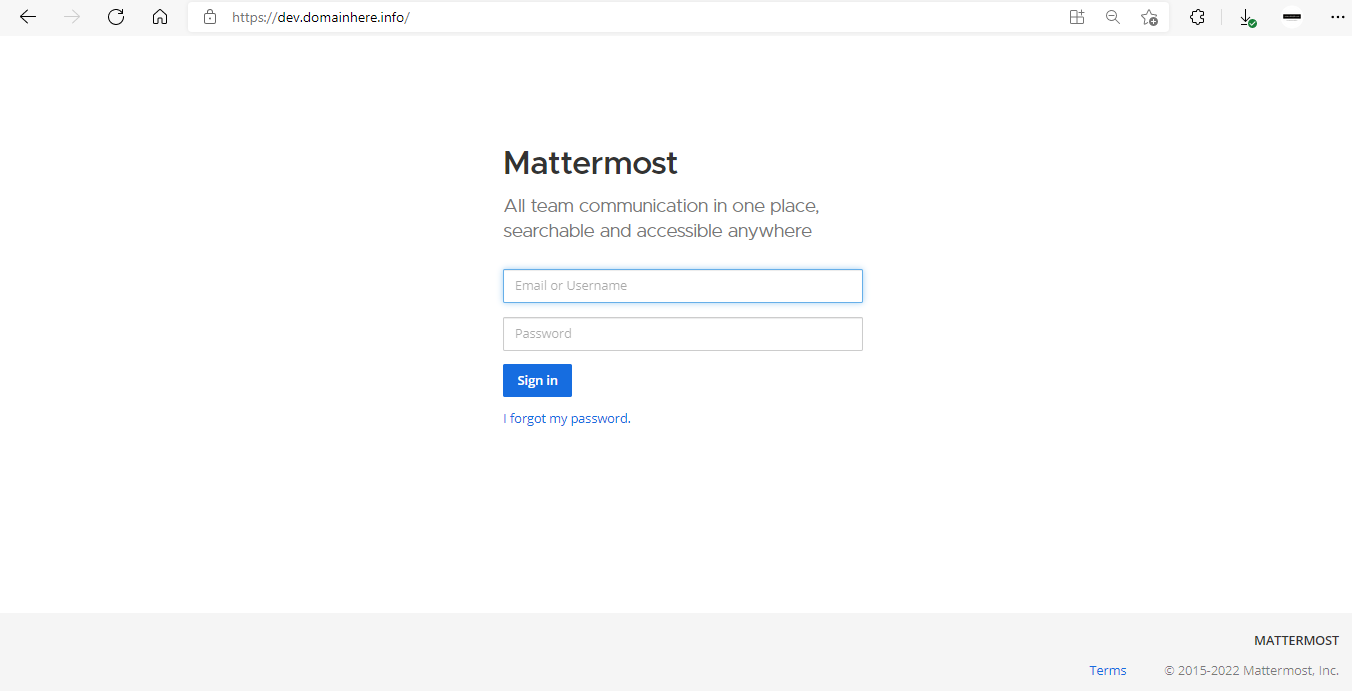
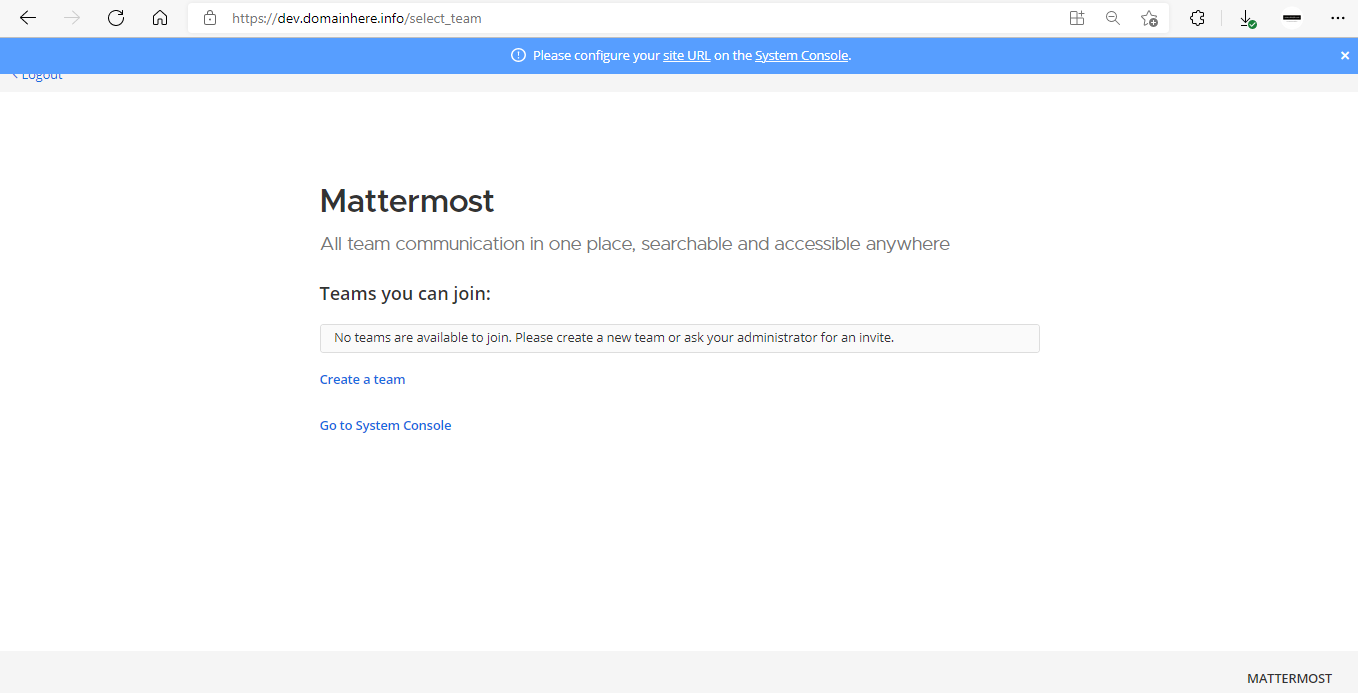
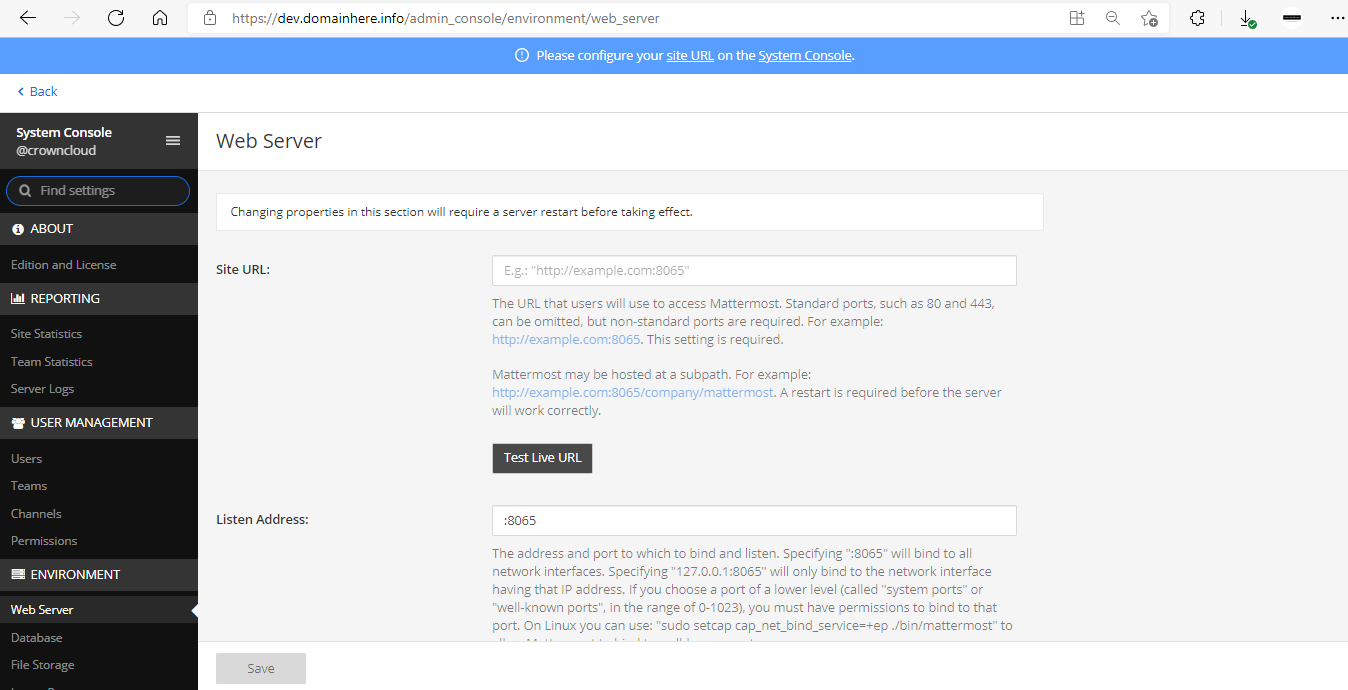
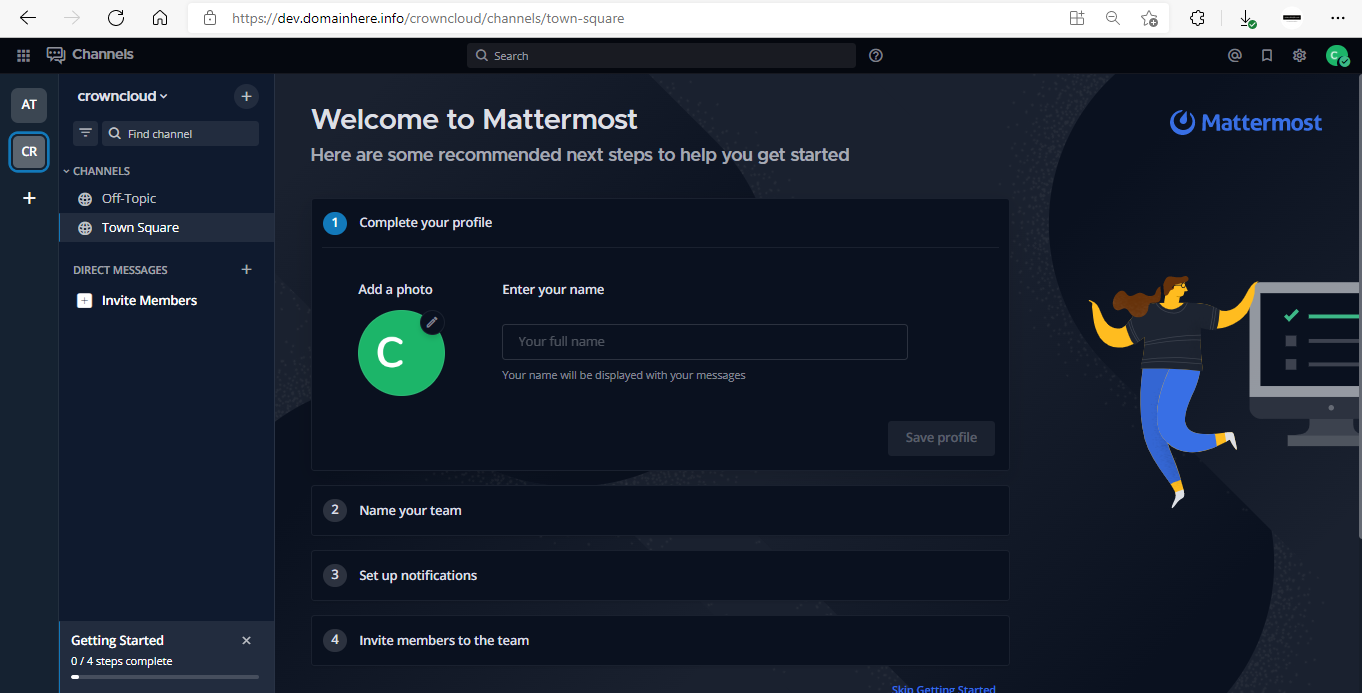
Now you have successfully installed Mattermost with Docker on AlmaLinux 8.
