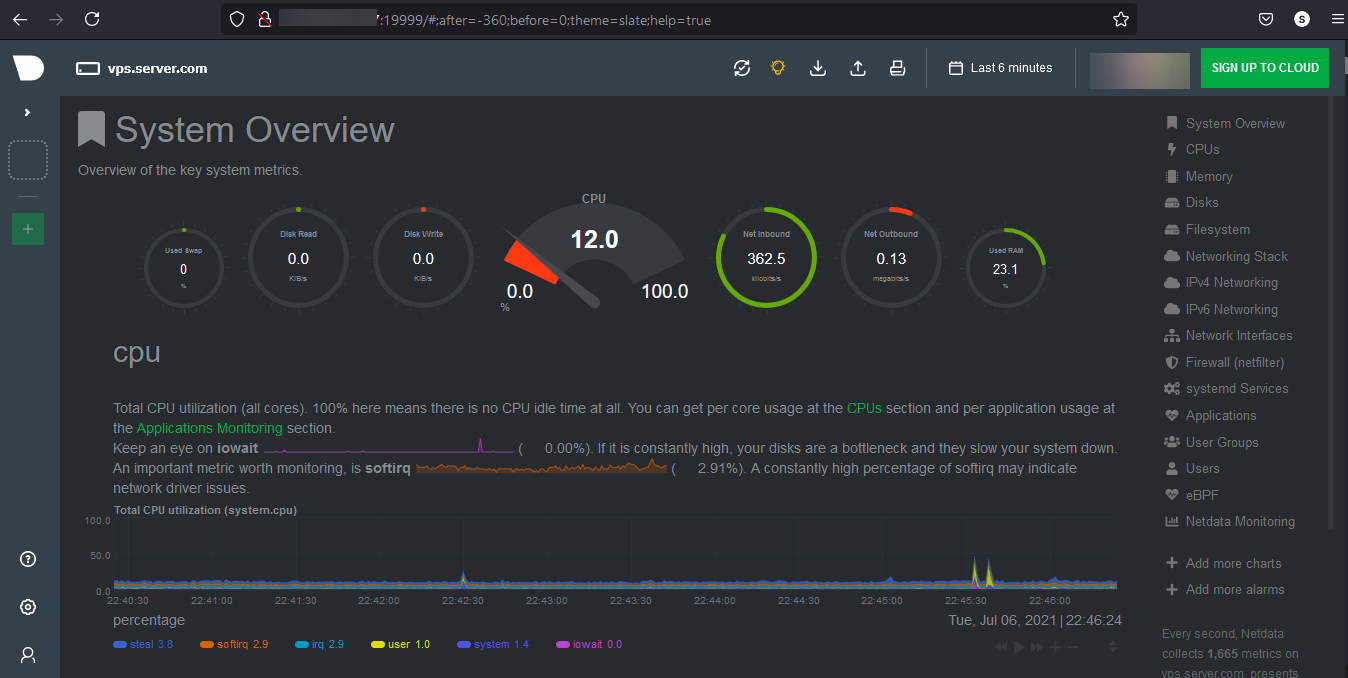Netdata is an Open Source real-time server monitoring tool. It collects real-time data like CPU usage, RAM usage, Load, SWAP usage, Bandwidth usage, Disk usage, etc.
Installing EPEL Repo
Install EPEL Repo by running following command.
dnf install epel-release -yOutput:
[root@vps ~]# dnf install epel-release -y
Last metadata expiration check: 0:02:01 ago on Fri 02 Jul 2021 11:46:10 AM EDT.
Dependencies resolved.
================================================================================
Package Architecture Version Repository Size
================================================================================
Installing:
epel-release noarch 8-11.el8 extras 24 k
Transaction Summary
================================================================================
Install 1 PackageInstall required packages for Netdata
Install required packages for Netdata by running following command.
dnf install git libuuid-devel autoconf automake pkgconfig zlib-devel curl findutils libmnl gcc make -yClone Netdata from github
Clone Netdata from gituhub by running the following command.
git clone https://github.com/netdata/netdata.git --depth=100Output:
[root@vps ~]# git clone https://github.com/netdata/netdata.git --depth=100
Cloning into 'netdata'...
remote: Enumerating objects: 3086, done.
remote: Counting objects: 100% (3086/3086), done.
remote: Compressing objects: 100% (2308/2308), done.
remote: Total 3086 (delta 1140), reused 1511 (delta 696), pack-reused 0
Receiving objects: 100% (3086/3086), 11.60 MiB | 12.68 MiB/s, done.
Resolving deltas: 100% (1140/1140), done.Build and Install Netdata
Switch to Netdata directory and install required packages by running the following command.
cd netdata
./packaging/installer/install-required-packages.sh --non-interactive --dont-wait netdataRun the following command to install libuv-dev.
dnf --enablerepo=powertools install libuv-develRun the following script to build and install Netdata.
./netdata-installer.shOnce the installation is complete, start and enable the Netdata and verify the status using the commands below.
systemctl start netdata
systemctl enable netdata
systemctl status netdataOutput:
[root@vps ~]# systemctl status netdata
● netdata.service - Real time performance monitoring
Loaded: loaded (/usr/lib/systemd/system/netdata.service; enabled; vendor pre>
Active: active (running) since Mon 2021-07-05 17:45:35 EDT; 19h ago
Main PID: 44079 (netdata)
Tasks: 44 (limit: 11407)
Memory: 126.1M
CGroup: /system.slice/netdata.service
├─44079 /usr/sbin/netdata -P /var/run/netdata/netdata.pid -D
├─44099 /usr/sbin/netdata --special-spawn-server
├─44245 /usr/libexec/netdata/plugins.d/go.d.plugin 1
├─44247 /usr/libexec/netdata/plugins.d/apps.plugin 1
└─44248 /usr/libexec/netdata/plugins.d/ebpf.plugin 1Firewall Configuration
Netdata listens on port 19999 by default, enable ports in firewall to use Netdata from browser.
firewall-cmd --permanent --add-port=19999/tcp
firewall-cmd --reloadNetdata Dashboard
Enter the following URL on the browser to access the Netdata dashboard. By default netdata works on 19999 port.
http://<Enter Your IP Here>:19999/
The dashboard will look like this.